When you’re trying to swim faster, crushing your swim workouts is just one part of your journey. You’ve got to measure your progress with data!
Tracking your swimming analytics gives you valuable insight into how well your training is working, and if you’re on track toward your goals.
When you swim with MySwimPro Coach and a compatible smartwatch, you unlock detailed analytics for every swim workout. From heart rate and strokes per lap to in-depth split data, these numbers are exactly what you need to get a full picture of your swimming performance.
View High-Level Data

Visit the History tab on your Profile in the MySwimPro app to see the following:
- Total distance swum
- Total hours swum (this includes swim and dryland workouts)
- Total number of workouts completed (this includes swim and dryland workouts)
- Quick view of recent completed workouts
- Achievement Badges
Tracking Your Best Times
On your Profile, tap the Performance tab and swipe from right to left to check out your best times for a 100 of all the strokes you can swim (we call these Seed Times). Quickly view how much you’ve improved since you’ve started swimming with MySwimPro!

How to View Individual Swim Workout Analytics
To view data from an individual swim workout, go to your Profile in the MySwimPro app and tap the History tab. Then tap on the completed workout you wish to view.
Here’s a breakdown of what you’ll see, and why it matters to track this data:
Heart Rate
View the graph for a look at how your heart rate fluctuated during your swim. You’ll also see your minimum, maximum and average heart rate below the graph.

Why it Matters: Heart rate is often a good indicator of your effort. As your fitness improves, you may notice that your heart rate doesn’t skyrocket as much during high effort swims, like sprints and threshold sets. If you use heart rate zones in your training, this graph will be helpful for you to see how long you were in each zone.
Strokes Per Lap
Below the Heart Rate graph you’ll see data for your Strokes Per Lap. This is tracking the number of strokes you take per length of the pool. If you swim a kick or drill set in your workout, you may see blank sections of this graph for a couple reasons:
- You were kicking, so you did not take any arm strokes and as a result your watch didn’t track any strokes.
- Your stroke pattern was abnormal (due to a drill) so your watch did not track it effectively.

Below the graph, you will also see numbers for your minimum, maximum and average stroke count per lap.
Why it Matters: Strokes Per Lap is a helpful measure of your efficiency. In general, you want to try to take fewer strokes during each length and focus on balancing a powerful pull with strong stroke tempo. As your swimming technique improves, you should see your Strokes Per Lap decrease over time.
Lap Splits
Below your Strokes Per Lap you’ll see another graph with your Lap Splits. This shows you how fast you swam each individual length of the pool in your workout. Depending on the Effort Level of each set in your workout, your lap splits will vary…and that’s ok!
Below the graph, you’ll get a quick view of your minimum, maximum and average lap split for the whole workout.

Why it Matters: Swimming is a time-based sport. Whether you’re competing or not, tracking your times is the only way to know if you’re swimming faster. Use the Average Lap Split number for a general idea of your overall speed, and dig into individual reps in the graph to determine how you’re doing during specific sets.
SWOLF Score
SWOLF is a measure of your swimming efficiency. It combines the time it takes you to swim 25 meters with your stroke count for that length. Check out the SWOLF Score chart for your MySwimPro workout to see how your SWOLF changed from set to set. You’ll also see a minimum, maximum and average SWOLF for the workout here.
Generally, the lower your SWOLF score, the better! It’s like playing golf – you want to take as few strokes as possible to get where you need to go! Your SWOLF Score will vary depending on the stroke you’re swimming. Learn more about how SWOLF score works here.

Why it Matters: Efficiency is the name of the game in swimming. If your SWOLF Score is high, that’s a sign that you need to improve both your distance per stroke (how far you move with each arm stroke) and your speed. As you work on technique and improve your endurance, you should see your SWOLF score decrease.
Review Splits by Set
Scroll down below the SWOLF graph to see a breakdown of your entire workout, set by set, with all of your splits!
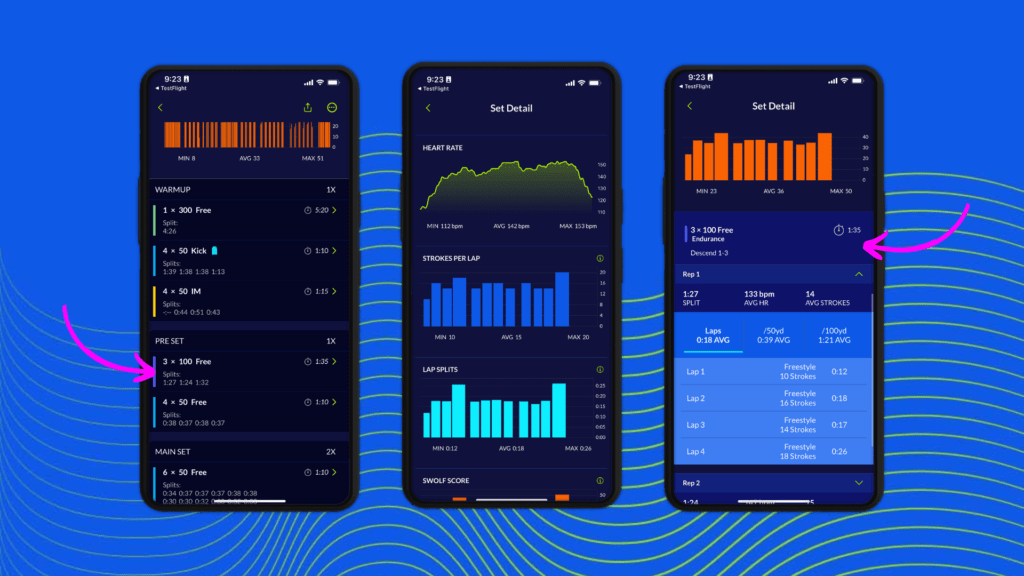
To dig in further, tap on a set to view specific Heart Rate, Strokes Per Lap, Lap Splits and SWOLF Score graphs for that set.
Scroll down and tap on each individual rep to view rep-specific data, including:
- Rep Split
- Average Heart Rate for the full rep
- Average Stroke Count for the full rep
- Average Lap Split (your average pace per length)
- Average Pace per 50 and per 100
- Stroke Count for each length
- Lap Time for each length
When reviewing your splits, you may notice a discrepancy between your total Rep Split time and your Lap Times for each rep. The Lap Times show only your “swimming time,” meaning that the time you spent underwater after pushing off the wall is not shown. To calculate your “underwater time,” add together your Lap Times for a rep and subtract that number from your Rep Split time.
Why it Matters: Most swim workouts have a Main Set that is the focus of the workout. It’s helpful to break down your data and look at your splits for specific sets to track your performance toward specific goals, such as speed or holding a certain pace per 100.
Especially for shorter sprints, looking at splits for individual lengths is helpful to see where you can shave off extra time.
Take time to review these analytics after every swim and reflect on how you felt in the water. Over time, you’ll increase your awareness of your body and your training, and will start seeing better results. For more tips, check out the MySwimPro Support Site.

1 Comment
Those are great analytics to keep track of. I like to watch my swolf number.
One of my few pet peeves is the confusion around ‘lap’ definition. We have a term for going one length of the pool, called ‘length’ – quite descriptive. The term ‘lap’ must then be reserved for 2 lengths of the pool, down and back which fits the normal definition of a lap of returning to the starting point. It bugs me that Apple has chosen to use “lap” for length on the Apple Watch.
And here in your app, you are intermingling the terms. Is that because you’re following Apple?
I think that you should at least be consistent and descriptive and only use ‘length’ for 1 length of the pool.