We recently launched new analytics tools for our community members who swim with an Apple Watch!

Introducing new features focused on lap splits, heart rate, and SWOLF score!
Run your workout from your wrist, and experience swimming like never before. Start free trial >
After you save a workout, you can see your data graphed over the course of the swim, and easily see your intensity on the graph for each set. Check out the new features below:

Lap Splits & Strokes Per Lap
With this new feature, you don’t have to worry about checking the pace clock on deck to see how fast you’re swimming. The Apple Watch will automatically record each lap and give you a detailed look at how fast you’re swimming each swim set.
After your swim, check your MySwimPro app on your phone and take a deep dive into each swim set you completed to see your individual lap splits, average strokes per lap, and average heart rate for the set. We’ll even record the stroke for you.
This new experience is first of-its-kind for the Apple Watch and takes your swimming experience to a whole new level.
Related: How to Use the MySwimPro Apple Watch App
SWOLF Score
Understand exactly how efficient you’re swimming with your SWOLF Score.
The term “SWOLF” is an abbreviation for “Swim Golf” and is calculated by by adding together your strokes per length, and the time for the length. The goal is to optimize your swimming efficiency by swimming a length in the shortest amount of strokes.
When swimming in a pool, the MySwimPro app on the Apple Watch will automatically measure your speed and distance per stroke, giving you a comprehensive look at your swimming performance. After your swim, check the app on your phone and see all the data behind your swim.

With this new feature, you can break down each lap and each workout to track your progress of how efficient your stroke is. Keep in mind that your SWOLF score will be different for each stroke.
Heart Rate Segments
Keep tabs on your resting, and workout recovery heart rate with advanced Heart Rate Segments.

The heart rate graph will appear for all workouts logged from an Apple Watch (assuming enough heart rate data is collected). Under the graph, you can find your average and maximum heart rate for the workout. It’s a truly remarkable experience with more enhancements coming in future updates.

The heart rate graph is only available for MySwimPro Premium members. You can read more about the Apple Watch’s heart rate sensor here: https://support.apple.com/HT204666.

Segmented Heart Rate Analysis
Want to know what set you were on when your heart rate was highest? Select the point on the graph, and the set corresponding to that part of the graph will highlight in blue! The average and maximum values will update to reflect to the highlighted range on the graph, too. You can see a breakdown of the two rounds of the Butterfly set I did below:
- Round 1: 4 x 50s Butterfly @ :55
- Splits: :39, :40, :41, :41
- Average Heart Rate: 168 bpm
- Max Heart Rate: 191 bpm
It also works in reverse: select the set you’d like to see highlighted on the workout, and it will highlight it in blue on the graph.

Heart Rate Timing
Understanding your heart rate data can really help you improve your swimming performance and make sure you’re applying the right intensity over the course of different sets within a workout. You use the graph to track how much your heart rate increased during a descending set, or watch it decrease during cool down. Be sure to watch our Whiteboard Wednesday on Energy Zones to get the most out of MySwimPro workouts:
Unlock all this and more with MySwimPro Premium. Get the app on your iPhone, Android or Smartwatch!